Is necessary to activate the software, even the evaluation version.
How to activate the license?
When you execute any RhinoShoe command, it will show the license:
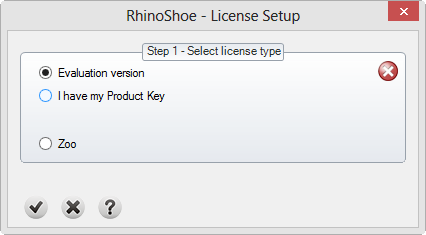
Step 1
There are three licenses types:
Evaluation License
This is an evaluation version. It is limited in time and just is possible the install Clayoo evaluation one time.
I have my Product Key
When you purchase your RhinoShoe license, you received a Product Key. Click on I have my Product Key and type your product key.
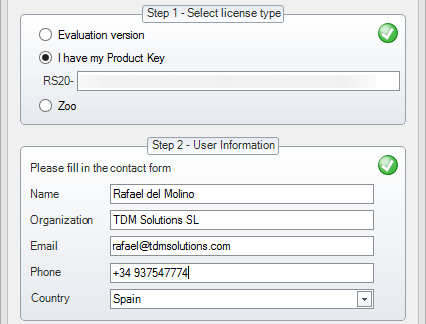
Zoo
Zoo is the Rhino license manager. It is great if you want to use your license/licenses as a floating licenses. More details about Zoo: http://www.tdmsolutions.com/zoo.htm
Step 2
Type the user information:

Step 3
This software has two options to active your license: Automatic Activation or Offline. Automatic Activation is the recommended one. You need Internet connection to Activate the License automatically.
Automatic Activation
To activate automatically, just click on Activate.

Offline Activation
This is the alternative way to activate the license if your computer is not connected to Internet or a firewall is locking your connection.
To activate offline, just click on Offline.

A new dialog will appears:

You must type Computer Key. To obtain the Computer Key, please visit the User Area in TDM Solutions SL website. (http://www.tdmsolutions.com/userarea.htm). Please write on a paper the Machine ID, you must type it in the form.
In both methods, you will see this message when the license is activated:

Click to Close the dialog.
What about if I want to change my license in a new computer?
It is very simple! Just go to Options:

RhinoShoe -> License, and click on Release License button. Now you can use in other computer.

Doubts? Please contact us.